This is
a very helpful tool if you're a technical support or a helpdesk. A simulator or
a screenshot of the modem, software , application or document. Today, I got a
Netgar DGN 3700 Wireless and caller is asking for help in setting up the modem.
If you're doing this everyday you can guide the caller to set up without the
help of a screenshot. Most modems like Netcomm, Dlink and older version of Netgear
has a setup wizard or basic setup guide. New models of Netgear has a Netgear
genie that will guide you on setting up the internet. If you’re
not familiar with the screen here is how it looks like.
The default address is 192.168.0.1 or http://routerlogin.net
The default log in is admin and password is password.
Main
page will show Basic and Advanced Tab:
If you want to run the Set up wizard for Netgear click on the Advanced Tab
A wizard and a step by step guide on setting up the connection.
ADSL setting is under set up changing the multiplexing method and VPI VCI depends on your service provider.
If the adsl light on the
modem is solid green running the wizard automatically connect you to the
internet just make sure you type the correct username and password and no
billing issue on the account. If
all esle fail you can call your Internet Service provider

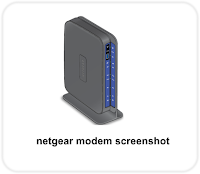

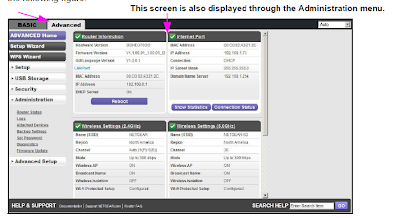

No comments:
Post a Comment