I’m using this application almost every day from creating a
blog post, editing my resume and office works. A powerful Windows Office
Application for creating a document and today I will create my icon own version
of Microsoft Document using Corel Draw
Tutorial. Here’s how: Create a new Corel Document and add two Rectangle
object as shown on the image below.
Using the shape tool shape the first object
as shown below
. A second object should be filled with color white to cover the
first object. Node tool should be used to create an effect. Copy and paste the
second object and adjust the outline to 20px.
Fill the object R=92 G=146 B=255
The letter “W” is a Times New Roman font bold and 72pt as the size. Adding a
triangle object and using the node tool to have a slant effect. My version of
Microsoft Word Document. I created the document with a very simple tool from
Corel Draw.




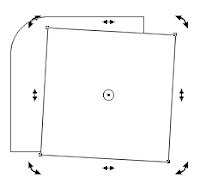

This comment has been removed by the author.
ReplyDelete