Mozilla Thunderbird is a free email application that you can
instantly use and have the same functionality like MS. Outlook and other email
client. Today I will run a set up on Thunderbird using my Gmail account.
Thunder Bird Version: 14.0 – I think this is the latest one
download here
Gmail – free email account you can create your account here:
First thing that you need to check is the account settings
or go to Tools> Accounts Settings.
Account Options Add Mail Accounts. Mail Account Set Up will
show up contain information like Your Name: Email Address and Password when done click on Continue.
Mozilla Thunderbird will automatically scan for server
settings and will shows configuration found. Two options below Imap and POP3
IMAP – (remote folders) It’s a settings that will view your
email when you set up it on a device or software
POP3 – (keep mail on your computer) a settings that will
download the email to your computer.
I set up the Mozilla Thunderbird to POP3 since I have my own
computer and no worries to access my email on my phone since I’m not using it.
Using an email client is very helpful you can do multiple account set up for
GMAIL and Yahoo.


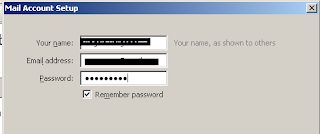

No comments:
Post a Comment