I went to my friend's house the other day to copy some important files on his computer. I have my 4GB USB flash drive to transfer all the files, while waiting for the file transfer I sit there and look at his modem. A wireless NETCOMM modem NB300. I check his computer for the password, Yes you can check a wireless password on a computer that is connected to the modem Here’s how: For Windows7 Computer go to Network and Internet > Network and Sharing Center >Manage Wireless Networks.
See the screenshot above : Putting a tick on show password will show the character of the security. That’s the easiest way to get into the network.
I told my friend that if I can guess his password I will borrow his 1TB drive full of games and movies. He said sure with a confident tone and we got a deal. Since I have the password on my mind I set up my laptop feeling like a hacker busting on a very secured network, sit a couple of minutes and raised my hand in victory. Looking at his face amazed and wondering how did I access his wireless secured network.
I told him I will teach you how to set up wireless security password and avoid getting hacked. I asked him what’s your password? “It’s my date of birth and initial” – he replied. It’s pretty easy for a hacker to gain access to your network there is a software that can make a multiple password combination to bust into your network and find the closest one. I told him that if you're creating a password take a word from a dictionary not a common word try something difficult. I suggest some word on the dictionary the only problem is remembering it easily.

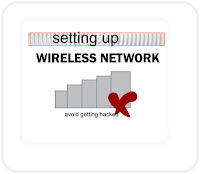
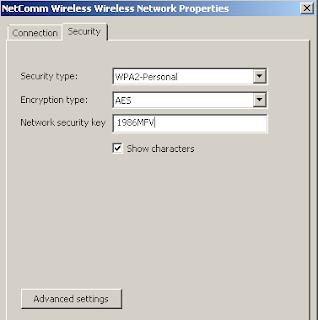
No comments:
Post a Comment