Create a new default CorelDraw document then name it as Microsoft Logo.
For reference you can import the exact logo for you to trace the design and compare the colors. Then create a small square and copy three more to create a big square remove the borders or change it to color white.
Using the smart fill tool color the four square with the logo primary color.
Green: 148 195 63
Red: 245 100 35
Blue: 1 173 237
Yellow 255 192 1
You should have the main logo by now. The next part is the Microsoft Text. Using the Text under CorelDraw select the font Segoe and add Microsof beside the colorful square select 72 as the size then add the letter "t" and move it closer to letter "f". Please see the exact logo.

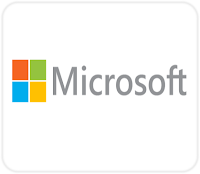

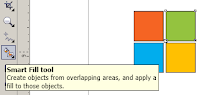
No comments:
Post a Comment